In MVC architecture, the Controller plays a very important role.
So in this article, we will learn about how to add controller, Model, and View in
ASP.NET MVC.
Let’s see how to add a controller in MVC.
See in the solution explorer, there is folder structure in
MVC. For adding Controller, Right-click on the Controllers folder
Controllers Folder -> Add -> Controller
After Click on Controller, New Window is open where we can
select which type of controller you have to add means Empty MVC Controller or
with CRUD operation MVC controller using Entity Framework or Web API Controller.
You can select an empty controller, so it creates an empty
controller without creating any action method. After clicking on the Add button at the
bottom of the window, it opens another window where we want to pass the controller name.
See in below window.
Here we can pass the controller name. While adding controller
please don’t remove controller word after our controller name else it can’t
find that It is a controller in the routing table.
See after adding controller your controller looks like
this. Basically, the controller is inherited from the “Controller” base class.
Adding Model:
Model is a simple real-time entity adding in Models folder for
the business logic purpose and data operations performed in the model also. For
adding Model we create a simple class file with real-time Entity like below.
public class ResetPasswordViewModel
{
[Required]
[EmailAddress]
[Display(Name = "Email")]
public string Email { get; set; }
[Required]
[StringLength(100, ErrorMessage = "The
{0} must be at least {2} characters long.",
MinimumLength = 6)]
[DataType(DataType.Password)]
[Display(Name = "Password")]
public string Password { get; set; }
[DataType(DataType.Password)]
[Display(Name = "Confirm
password")]
[Compare("Password", ErrorMessage = "The
password and confirmation password do not match.")]
public string ConfirmPassword { get; set; }
public string Code { get; set; }
}
This is the model for the Reset password view model. Where we
have used some properties and business logic for those properties by using data annotations.
Adding View:
Currently, when your application runs at this point, with URL {ControllerName}/{ActionMethod},
it goes to that controller and finds an action method with that name. See in the
above image, the Controller name is “ABC” and the action method name is “Index”. So
when you hit the URL with “localhost:63961/ABC/Index”. It executes action
method. In this action method we have return one statement return view(), this
statement used for returning view to the browser. For returning view, it first
checks view is present or not. If not present it shows below error:
In the above image, you will get an idea about where our view
must be present. When we add controller in the controller folder, One another
folder is created as a child folder in Views folder with the name of the controller.
If you expand the Views folder you will see there is one new folder added with “ABC”
name see in the below image.
Now for adding the view, you have to simply right click on Action
method name, you will get the option to Add View like below.
After click on Add View option, a new window will open like
below where we pass some information about our view like layout for the view, scaffolding
options and which model you want to display.
Now for a simple adding view without selecting the scaffolding
option click on the Add button. After the click of Add button, in our Controller name
folder in the Views, one .cshtml file is added with View Name like below.
Now our view is also ready for use. Now once again you run
the application and see what happen, your application is displaying index page
like below.
See below link for related
articles
1.
Getting Started with MVC
2. ViewBag, ViewData and TempData
3.
Folder Structure In MVC
4.
MVC Architecture Theory
5.
Data Annotations and Validations in MVC
6.
MVC Architecture: Traditional Routes
7.
MVC Architecture: Attribute-based Routing
8.
Bundling and Minification in MVC
9.
AutoComplete in MVC
http://dotnet-root.blogspot.in/2016/10/autocomplete-using-aspnet-mvc-and-jquery.html
10.
Adding Controller, Model, and Views



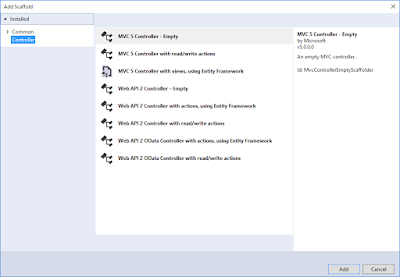











2 Comments
This comment has been removed by a blog administrator.
ReplyDeleteThis is a solid guide to the MVC pattern in ASP.NET! It clearly explains the separation of concerns. One architectural nuance that often trips up developers new to MVC is deciding what logic belongs where.
ReplyDeleteA rule I follow:
Controllers should be thin coordinators. Their job is to handle the HTTP request, call the right business logic, and return the correct view or response.
Models (ViewModels) should be simple data transfer objects (DTOs) for the view.
The real business logic belongs in separate service classes that the Controller calls.
This keeps controllers from becoming thousand-line 'god classes' and makes the application much more testable. Mastering this separation is a key skill that employers hiring through https://StackedNet.com look for in mid-to-senior .NET developers.
Thanks for the clear walkthrough!